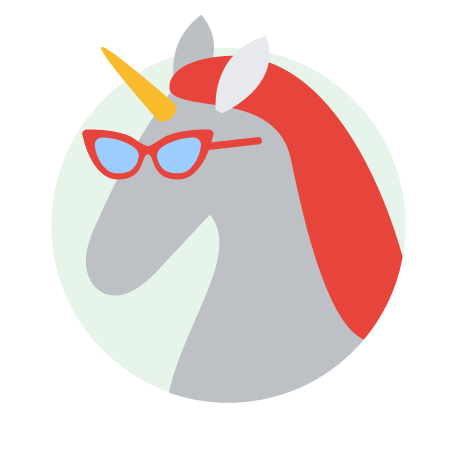
3. Setting the Scene
Transcript
Instructions
- Choose a story starter.
- Add two sprites.
- Make the sprites face each other.
- Add a backdrop.
- Make the sprite say the starter phrase you selected.
- I wouldn't do that if I were you.
- It was brave of you to come here today.
- They lied to you.
- You won!
- That was a dangerous move that you pulled back there.
- I didn't think you'd be here.
namespaces/google.engedu.csfirst/contents/Lesson-130064859078222448459795486716166683239en